OPPORTUNITY ID NOW ON PROPOSAL SUMMARY TAB
We received feedback that investigators wanted to verify their solicitation number in KC when reviewing and approving their proposal. To help make this information readily identifiable, we have added the Opportunity ID (i.e. the solicitation number) to the Proposal Summary panel. For System-to-System (S2S) submissions, this information pulls from the opportunity that is selected on the S2S tab. For non-S2S proposals, the Opportunity ID must be populated on the Proposal tab in order for the information to flow to the Proposal Summary tab.
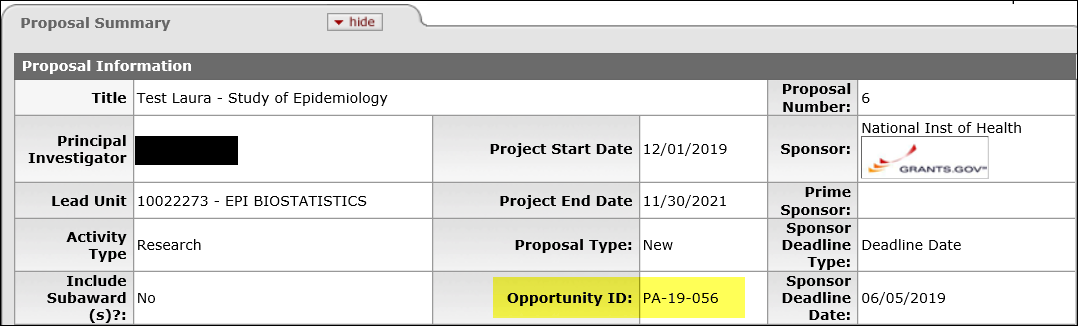
UPDATED AND NEW KC TRAINING VIDEOS
The video describing how to complete the Combined Credit Split panel within a Proposal Development document has been updated to include the enhancement request that was put in place in the fall of 2018. To view the updated video click the following link: https://mediaspace.msu.edu/media/Documenting+F%26A%2C+Space+Credit%2C+and+Assigning+a+Post+Award+Unit+%28M.+Melton%29/1_iizvlwqo.
A new video giving a tutorial of the Negotiation Module has been posted on the KC Training Materials webpage. The Negotiation Module is where the Office of Sponsored Programs tracks activities for proposal review and award negotiation. The video can be found at the following link: https://mediaspace.msu.edu/media/Negotiation+Module+in+KC+%28M.+Melton%29/1_2awlsexa.
Additional information related to the Negotiation Module can be found in Issue 31 of the System Implementation Updates.
SELECTING THE CORRECT S2S ATTACHMENT TYPE FOR BUDGET JUSTIFICATIONS
Have you received a validation error similar to the following:

…yet, you know you’ve attached the budget justification on the Proposal Attachments panel of the Abstracts and Attachments tab? If so, then you may want to verify that you’ve selected the correct Attachment Type. In the list of Attachment Types, you will always see “BudgetJustification”, however, some opportunities have a specific budget justification attachment type that should be used for that opportunity. In these cases, please select the more specific budget justification type.
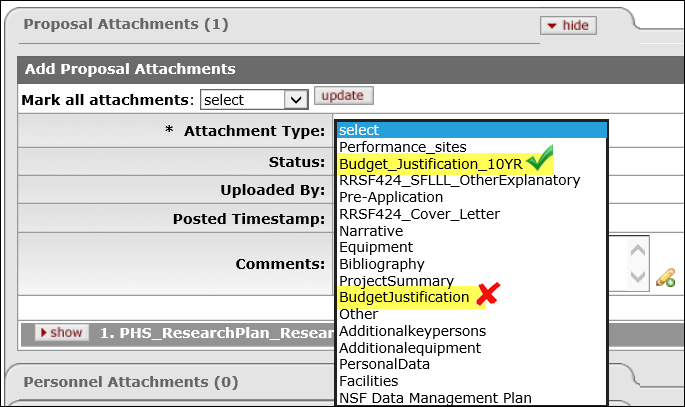
A new enhancement has been implemented that will allow campus to view notes related to a sponsor. Some examples of sponsor notes are:
- Limits to the amount of F&A that may be requested.
- Risk level that may require special oversight.
- Unique pre or post award electronic systems.
- Unique award terms (e.g. IP, Copyright, and Indemnification).
Not all sponsors will have notes. Notes will be added by OSP/CGA/BC on an as needed basis.
To view Sponsor Notes from a PD, IP, or Award document, click on the Direct Inquiry icon next to the Sponsor or Prime Sponsor field, and the Sponsor Notes panel will display in the Sponsor Maintenance pop-up screen.
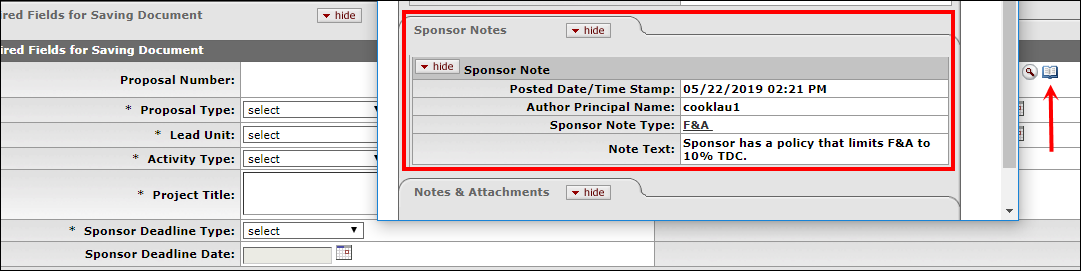
You can also access sponsor notes from the Maintenance Tab, Sponsor link. Once you search for the sponsor, click the Sponsor Code in the returned results. This will bring up the Sponsor Maintenance screen, where the notes will be displayed.

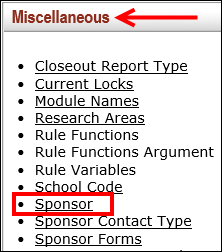
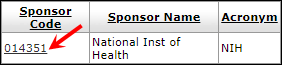
NEW QUESTION WHEN ADDING A COI FINANCIAL ENTITY
A new question has been added to the COI module when faculty are adding a new financial entity. The question is:
Stock>$25,000 (if listed on a stock exchange)
If applicable, select the checkbox in the column that applies.
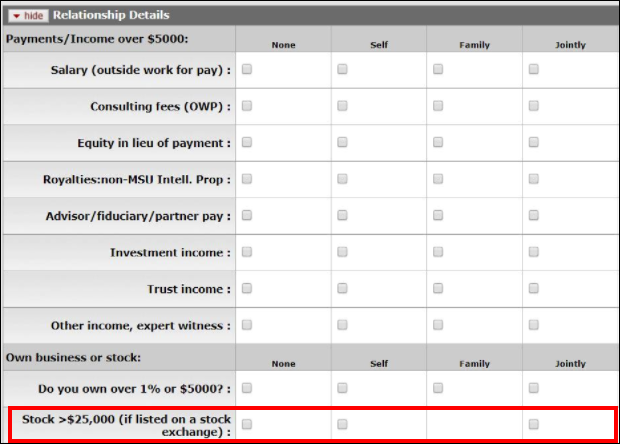
This question helps MSU stay compliant with State of Michigan Conflict of Interest regulations. Please contact fcoiio@msu.edu, if you have questions related to this change.
WARNING MESSAGE FOR FACULTY CONFLICT/OWNERSHIP
A warning message has been added in the PD, IP, and Award Modules that notifies users if an MSU faculty member has a potential conflict or an ownership interest exists. This is to help MSU stay compliant with State of Michigan Conflict of Interest regulations, which may require the sponsor and/or project to be approved by the Board of Trustees. If you see this message and have questions, please check with your OSP Proposal Team or Business CONNECT, depending on who you are working with for the project.

IACUC APPROVALS NOW INTEGRATE WITH KC AWARD MODULE
Animal approval information is now integrated with the KC Award Module. The information that pulls into the KC Award from Click will not overwrite information that was previously manually entered. Information that pulls from Click is identified by a note in the Comments field, “Updated by the Click KC interface.”

REMINDERS FOR S2S SUBAWARD BUDGETS
Recently, we have received an increase in calls to the Helpdesk from users who are having trouble getting their subaward budgets to load correctly into KC. Here are a few things to keep in mind when adding detailed subaward budgets to System-to-System (S2S) proposals:
- Make sure the subaward budget version is the correct version for the opportunity. To ensure the correct version is completed, we recommend that you either complete the subaward budget form for the subawardees, or you send them the correct form to complete. To locate the correct form, take the following steps:
- Navigate to the Forms panel on the S2S tab within your Proposal Development document.Locate the Form Name on the subaward budget line, which gives the correct version of the subaward budget.
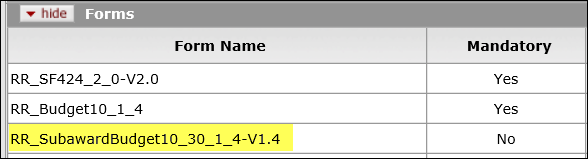
- Go to the Forms section of the Grants.gov webpage and look for the subaward budget form.To confirm you have the correct form, click on the pdf link,

…and verify the pdf form has the same name as the Form Name in KC.

- Extract the subaward budget from the Subaward Budget Attachment(s) Form.

NOTE: You cannot attach a subaward budget that was downloaded from Workspace into a S2S application. The subaward budget form must come from the Grants.gov Forms webpage.
- If you open the subaward budget form and it does not have the Save and Check Form for Errors buttons at the top, then the form is likely corrupt or from Workspace.

- For additional information on subaward budgets for S2S submissions, please refer to issue 3 of the System Implementation Updates.

