System Implementation Updates
You may have noticed that the frequency of the System Implementation Updates has gone down recently. As we begin to ramp up for the upgrade to Kuali 6.0, which is planned for April of 2020, we are slowing down on the enhancements in our current version of Kuali. Our hope is to complete all enhancements and get to a “steady state” in our current version by April, 2019. With the steady state comes less information to share, therefore, over the next year we will sporadically send updates, but not with the consistency of every two weeks.
As always, if you have questions related to the system please contact the KC Helpdesk.
Identifying Co-PD/PI’s for all Proposal Submissions
Due to changing regulations, the University needs to be able to distinguish between the Co-Investigator (Co-I) and Co-Project Director/Principal Investigator (Co-PD/PI) roles. Therefore when adding Co-PD/PI’s in KC, please check the Co-PD/PI box in order to make the correct distinction. 
NOTE: This excludes NIH and other PHS agencies which have multiple PIs and do not recognize the Co-PD/PI role.
This change will largely impact National Science Foundation proposals, where we have historically included Co-PD/PI’s with the Co-Investigator role in KC. Going forward, all MSU employees listed on the NSF coverpage, other than the lead Principal Investigator, should be added to KC with the Co-PD/PI role. The lead Principal Investigator should continue to be added with the Principal Investigator role.
For further instructions on how to add Co-PD/PI’s, see Issue 11 of the System Implementation Updates.
For further information on the distinction between Co-I’s and Co-PD/PI’s, please see the Proposal Collaborators article in the Fall 2018 newsletter.
Edits on the Budget Summary Tab
We are excited to introduce a new enhancement to the Budget Module that we hope will improve your experience with building budgets in KC. Once you have built your year one budget and generated all periods you can edit the personnel effort and non-personnel costs from the Summary tab.
Personnel:

As you can see from the Personnel section, there are editable fields in all years where there is an expense budgeted. A few things to note:
- The system will continue to calculate the salary amount for all object codes excluding the Summary option. The only editable fields are % Effort and % Charged.
- The number next to the % Effort column, corresponds to the number for that individual/position from the Personnel tab (Project Personnel panel).
- Individuals on an AY appointment may have two lines, which correspond to the two different lines that cover the Academic Year/Summer period.
- If you are using a Group for an object code, the group name will show when you hover your mouse over the % Effort or % Charged fields.
- If you are using a Group with the Summary option the group name will be identified in the column next to the Requested Salary field (this is only for the Summary option).
- Fringe Benefits cannot be edited from the Summary tab.
Non-Personnel:
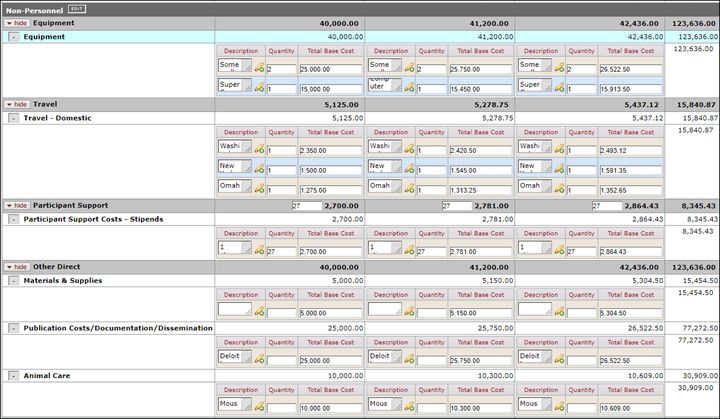
Similar to Personnel, there are editable fields in all periods where there is an expense budgeted. A few things to note:
- The Description, Quantity and Total Base Cost boxes are all editable.
- You can increase the size of the Description box by clicking and dragging on the bottom right corner of the field, or by clicking on the pencil icon.
- The box next to the total for Participant Support costs (dark gray line) is for the number of participants. This number will flow to the federal budget form.
- For subawards, where you have uploaded the subaward budget form, and the system has manually added the subaward line items to the budget for you, you will not be able to edit the dollar amounts on the Summary tab.
- The order of the rows for non-personnel expenses will match how they are entered within the Non-Personnel tab for that period.
Overall Things to Note:
- If you see the editable field in year one, but you don’t see an editable box in future periods, it likely means that you haven’t added the expense in the outer periods yet. You can either Generate All Periods (if you haven’t already taken this action), Apply to Later Periods, or manually add the expense in the future periods. Once added from the Personnel or Non-Personnel tabs, you will be able to edit from the Summary tab.
- If you try to use this feature for the first time and your screen doesn’t look like the screenshots above, it likely means you need to clear your cache. For assistance with clearing your cache, please contact your local technology resource or IT services.
We hope you like this most recent enhancement. Please let us know if you have any feedback.