To help monitor sponsor deadlines, a change is being made to the Proposal Development document that will require an initiator to identify if the proposal has a deadline date, and if so, the date must be entered in order to save the proposal document. The fields have been moved from the Sponsor & Program Information panel to the Required Fields for Saving Document panel. This change will be effective next Friday, November 3rd, and will only impact new proposals.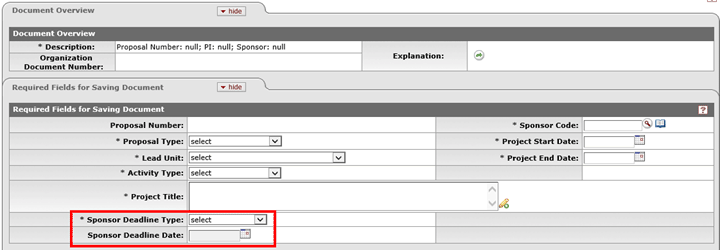
The revised fields will operate as follows:
- Click the dropdown list in the Sponsor Deadline Type field and select either "No Deadline Date" or "Deadline Date." If you select:
- No Deadline Date - the Sponsor Deadline Date will remain grayed out and does not become a required field for saving the PD document
- Deadline Date – the Sponsor Deadline Date will become a required field and a date must be entered in order to save the PD document.
- If the proposal does not have a deadline date, but you would like to enter a date that you are targeting for submission, we have added a new Target Date field in the Sponsor & Program Information panel. This is for information purposes only and is not a required field.
- These fields will also be added to the Copy to New Document panel and will need to be completed, as described above, in order to copy a proposal record.
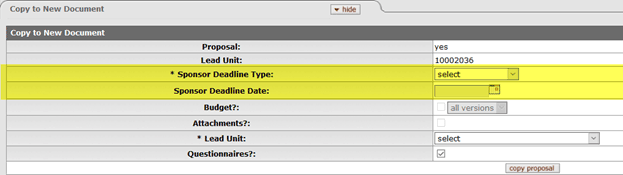
*NEW* - Salary Look-Up for Budgeting
A link has been added to the Maintenance tab that allows you to look-up salary information without opening a Proposal Development document. The link is called Person Appointment and it is the last link under the Shared channel. This salary information may be used for budget revisions or budgets built outside of the Budget Module.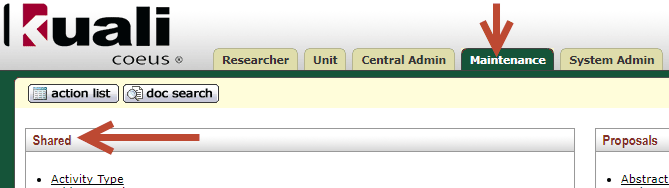
When the Person Appointment link is clicked, a search screen appears: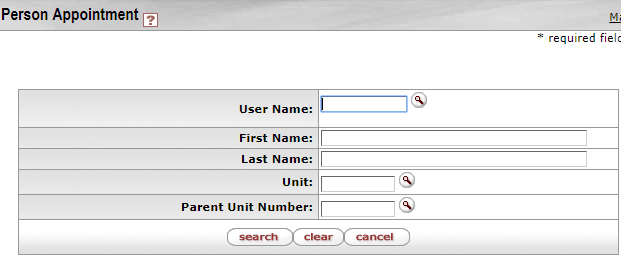
Salary information may be searched by NetID (User Name), First Name, Last Name, Dept (Unit), or College (Parent Unit Number). Once the desired search criteria is entered, click search. The displayed results will include the search criteria fields, as well as, Appointment Type (Description), Title (JobTitle), and Salary. Note: the maximum number of displayed results is 1,000. Do we need to mention the export to Excel, XML or CSV options at the bottom of the results page?
Similar to the KC Budget Module, not all University salaries are included in this search. The search is designed to be used for proposal budgeting. For tasks outside of research administration, we highly recommend requesting access to associated BI reports or working with HR to get this information.
Approval Email Updates
The email received when a proposal is routed and needs approval has been updated. Updates include:
- Proposal Number was moved to the beginning of the Subject
- “Cancel” in the subject was changed to “Reject”
- A link was added that takes you directly to the proposal’s route log, so approval status can be checked
- The references to “edoc” were removed
- The note about Two Factor authentication was moved to the bottom of the email
Note if you had a rule set up for these emails to go to a particular folder, you will need to update this rule due to the changes in the subject line. Additionally, we are working on other improvements to the email that will be here soon!
*NEW* - Excel Export Option
The Budget Salary Report (#3) can now be exported to Excel! To export this report, follow the below steps:
- Go into the Budget Document you would like to export
- Click on the Budget Actions tab and click show on the Print Forms panel
- Under the Actions column, an Excel icon will be listed for the Budget Salary Report (#3)
- Click on the Excel icon
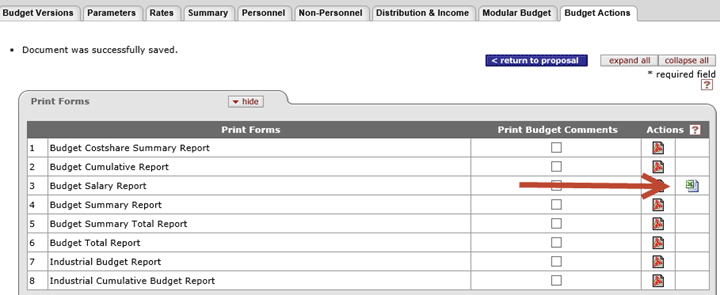
Also, by popular demand, the numbers that export to the Excel document will be rounded figures. This is specific to the Excel export. The PDF budget reports and the S2S budget forms will still include cents.
We will continue to work on providing an Excel export option for other budget reports.
Institutional Proposal Search
When searching for the funding status of a proposal in KC you should use the Institutional Proposal (IP) Search rather than the Proposal Development Search. The IP module serves as the University’s official record of proposal submissions, and is the module where funding statuses are maintained. Examples of statuses are:
- Pending - Sponsor has not informed MSU of a decision on the proposal
- Funded – Proposal has been funded by the sponsor and the IP has been associated with an Award document in KC
- Not Funded – The Office of Sponsored Programs has been notified that the proposal was not funded
- Expired/Unfunded - After 18 months from a proposals Create Date, the system will automatically change the status from Pending to Expired/Unfunded
Suggested fields to search by are Status, Unit ID (will bring back proposals where that Unit ID is included in the Combined Credit Split), Investigator (use First Name*Last Name to make the search more effective), and/or Sponsor ID (users can look up the Sponsor ID using the magnifying glass).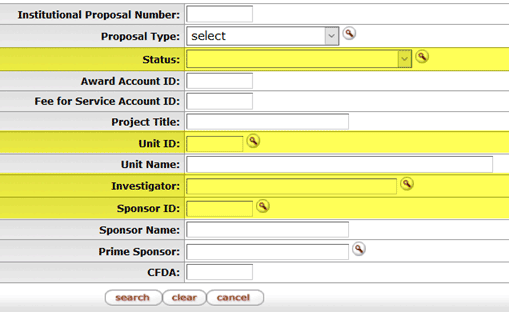
The search results are displayed in the screenshot below: 
Reminder: the results are capped at 50 records. For more comprehensive results, please use the Proposal Search or IP Query Studio package in Cognos/BI.
How to Distinguish between the Address Book, Organization Table and Sponsor Table
In KC, there are three tables that track information regarding Performance Sites, Non-MSU Employees, Subawardees and Sponsors. Depending upon the scenario, information may only be needed in one table, or possibly all three. Below is a diagram of the linkage between the three tables in the KC.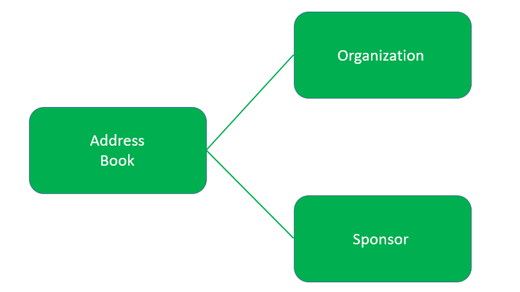
Address information for Performance Sites, Non-MSU Employees, Subawardees and Sponsors are all maintained in the Address Book table. The Organization and Sponsor tables include additional fields that capture more detail than the Address Book table. When a new Sponsor or Organization is set up in the system, an Address Book record is setup first, and then the Organization or Sponsor record is setup and linked to the Address Book record. When a new Performance Site or Non-MSU Employee is added to the system, they are added with an Address Book record only.
In both the Organization and Sponsor record, there are fields called Contact Address ID (Organization) and Address Book ID (Sponsor) they user can click on in the search results to open up the Address Book record to see the address information associated with that Organization or Sponsor record. If you do not see address information or have questions about the address information included in the Address Book record, please contact the KC Helpdesk.

